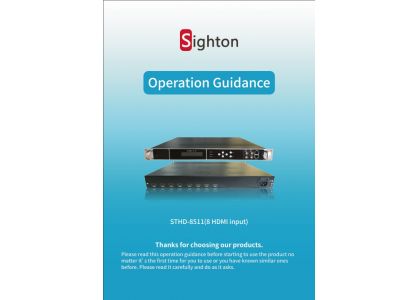
PDF document at the bottom of this article
Operation Guidance
Thanks for choosing our products.
Please read this operation guidance before starting to use the product no matter if it's the first time you use or if you have known similar ones before.
Please read it carefully and do as it asks.

STHD-8511(24 HDMI input)

STHD-8511(12 HDMI input)
The device STHD-8511 Multi HDMI Encoder is connected to the input signal, connected to the power supply, and the equipment is controlled through the browser after the equipment starts normally.

1. | LCD Display |
2. | Indicators Area |
3. | Key |
4. | ASI In |
5. | ASI OUT |
6. | NMS、DATA input/output |
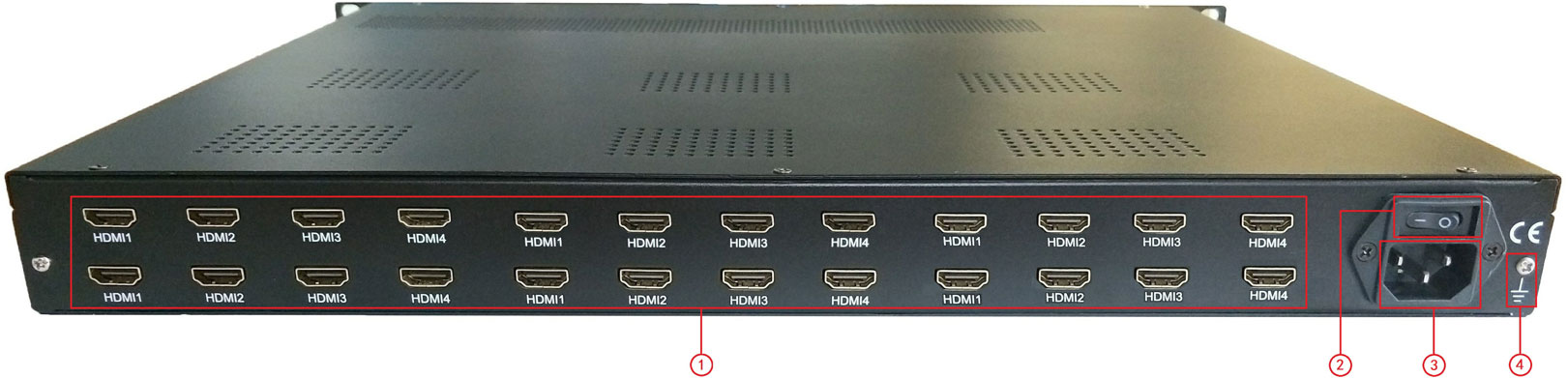
1. | HDMI input |
2. | Power switch |
3. | Power Socket |
4. | Grounding Wire |
The device is connected to the input signal, connected to the power supply, and the equipment is controlled through the browser after the equipment starts normally.
![]()
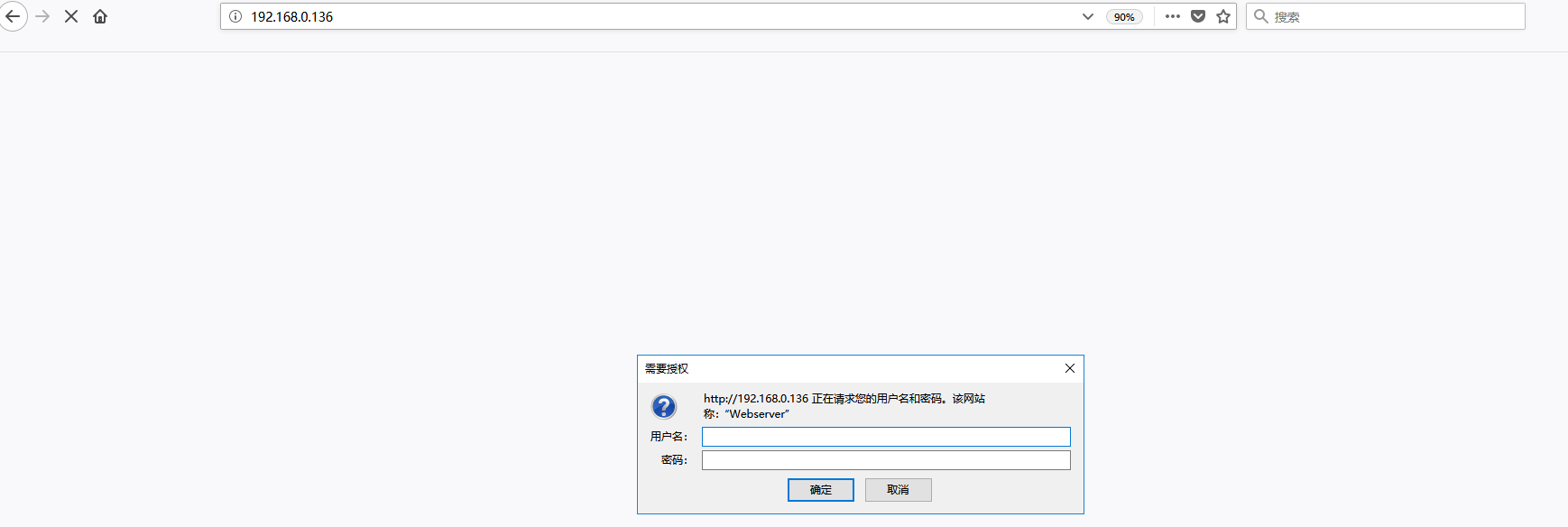
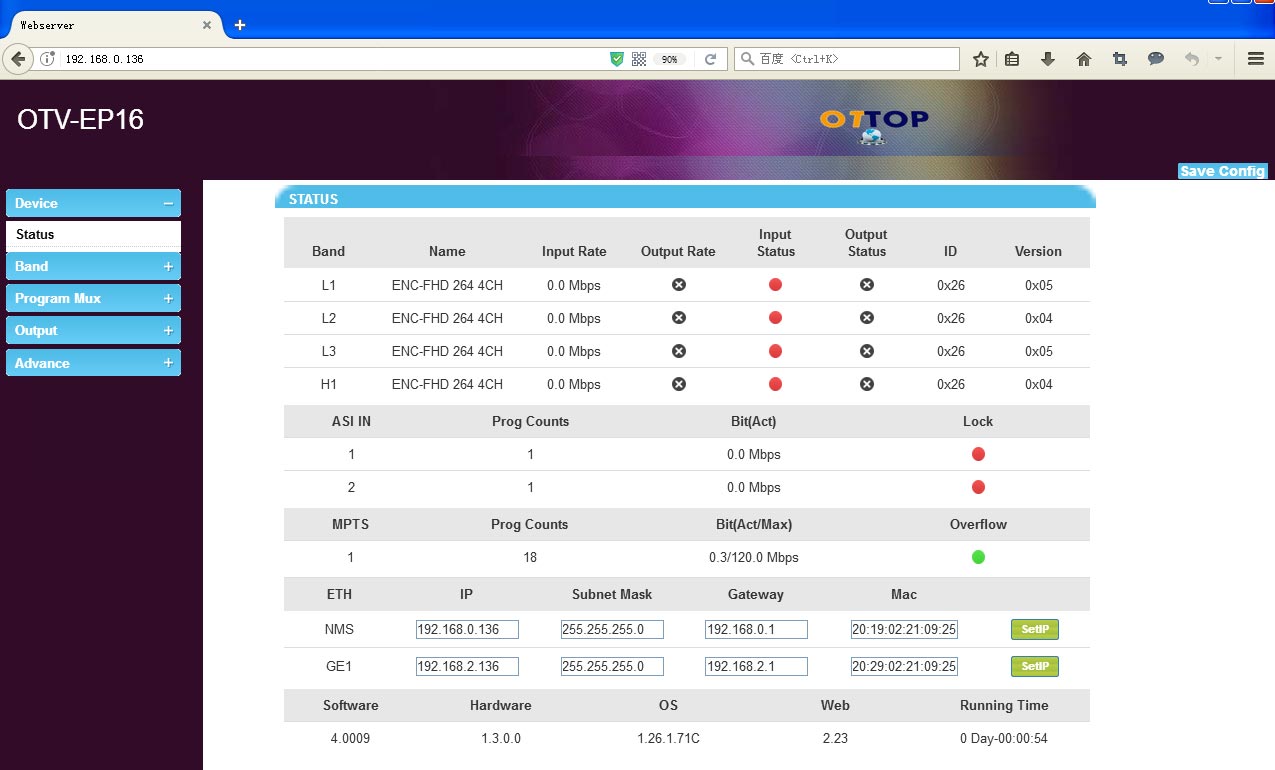
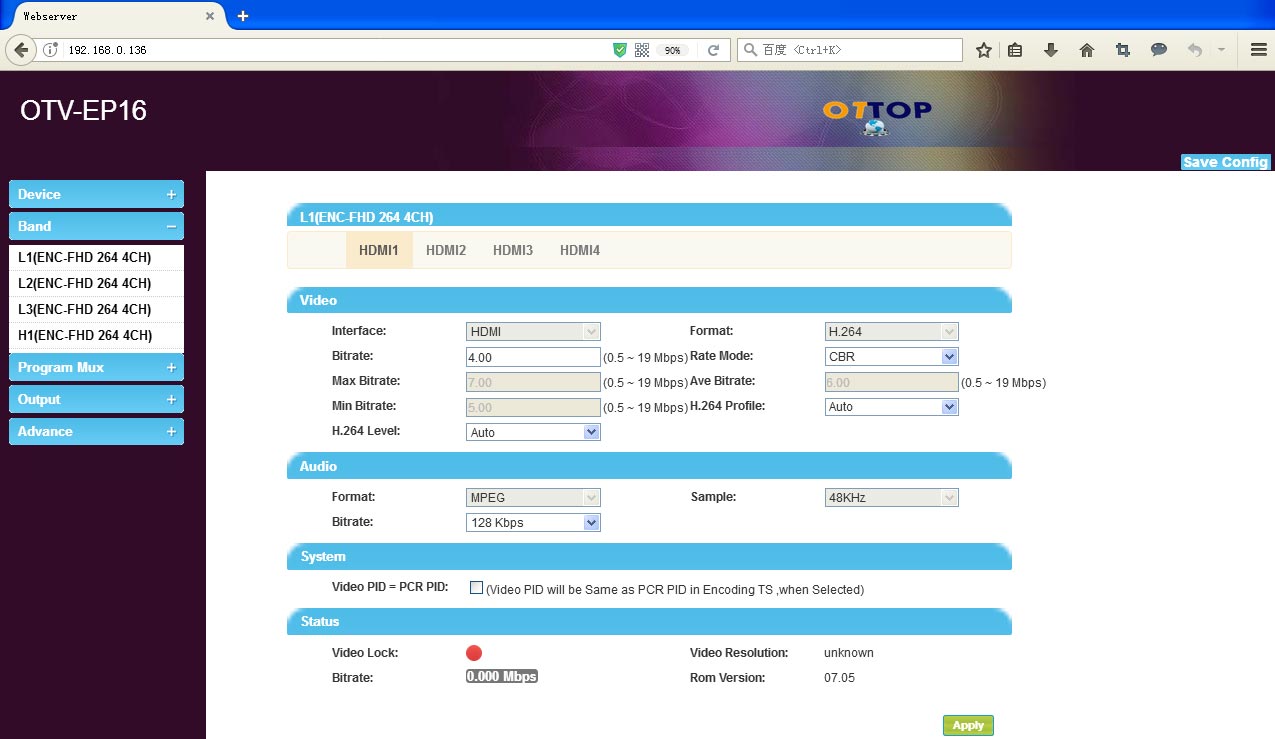
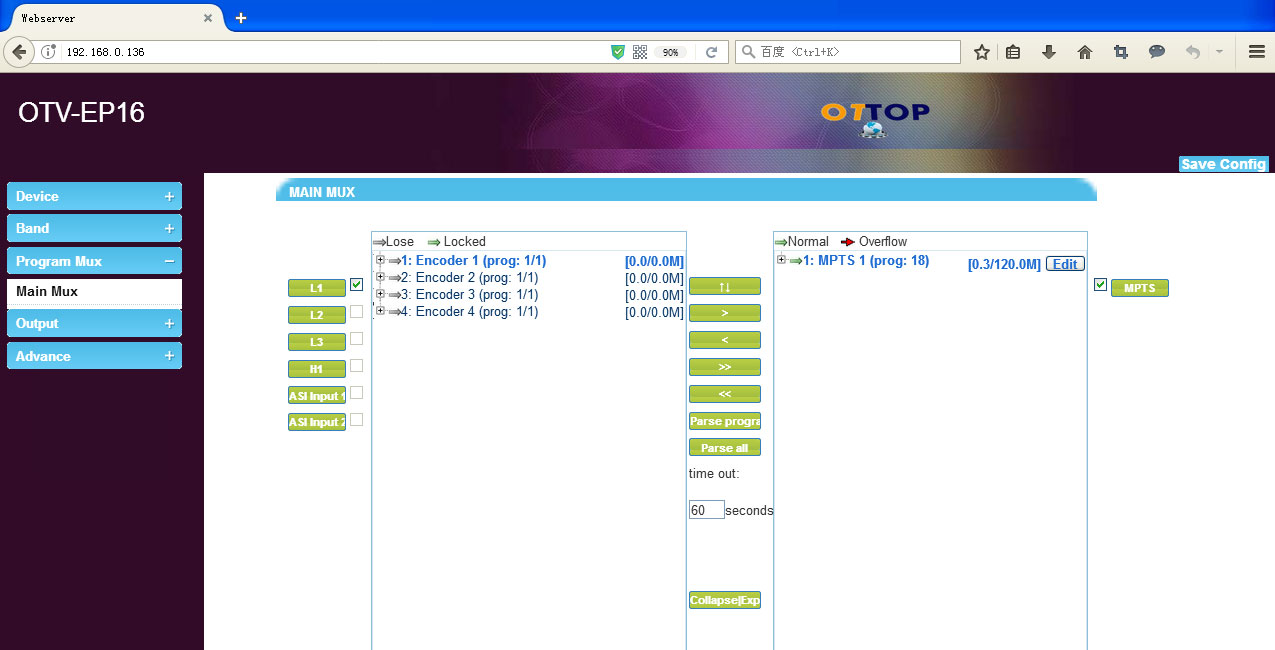
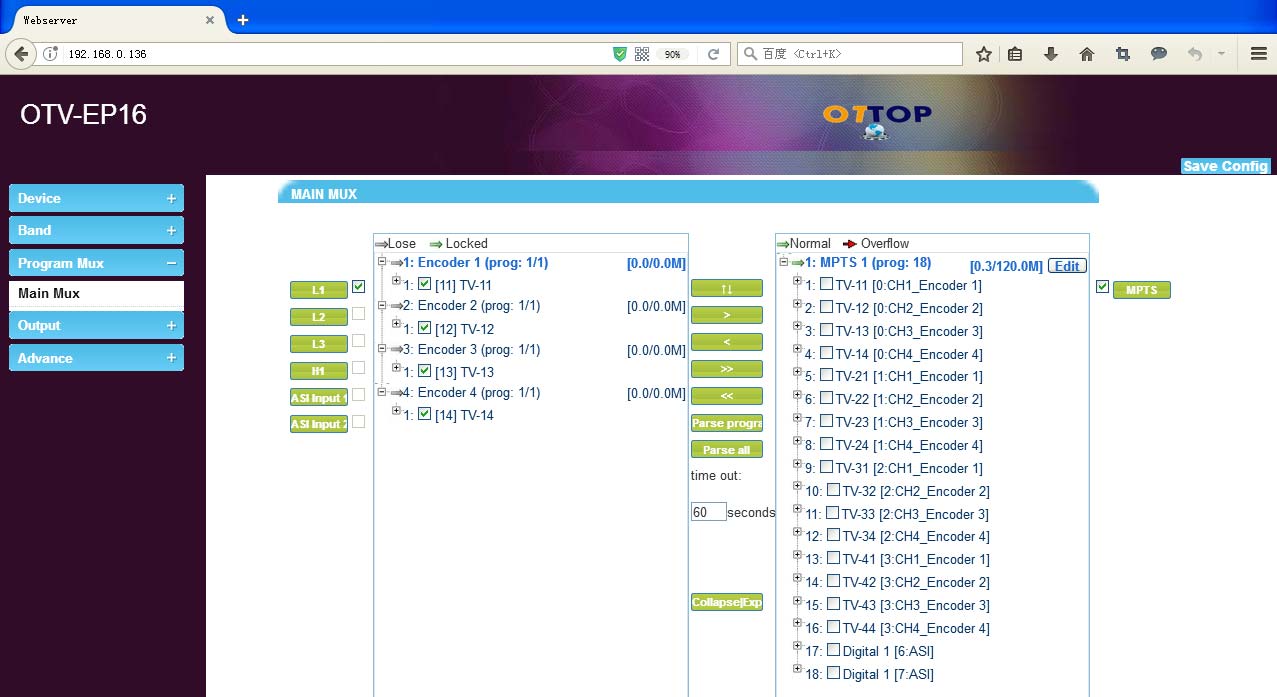
A.Multiplexed program in the input area, select programs that need Mux, tick the box of the program name“√”, click“>”, and multiplex this program
B.Delete program in the output area, select programs that need delete,Tick the box of the program name“√”, click“<”,delete this program.
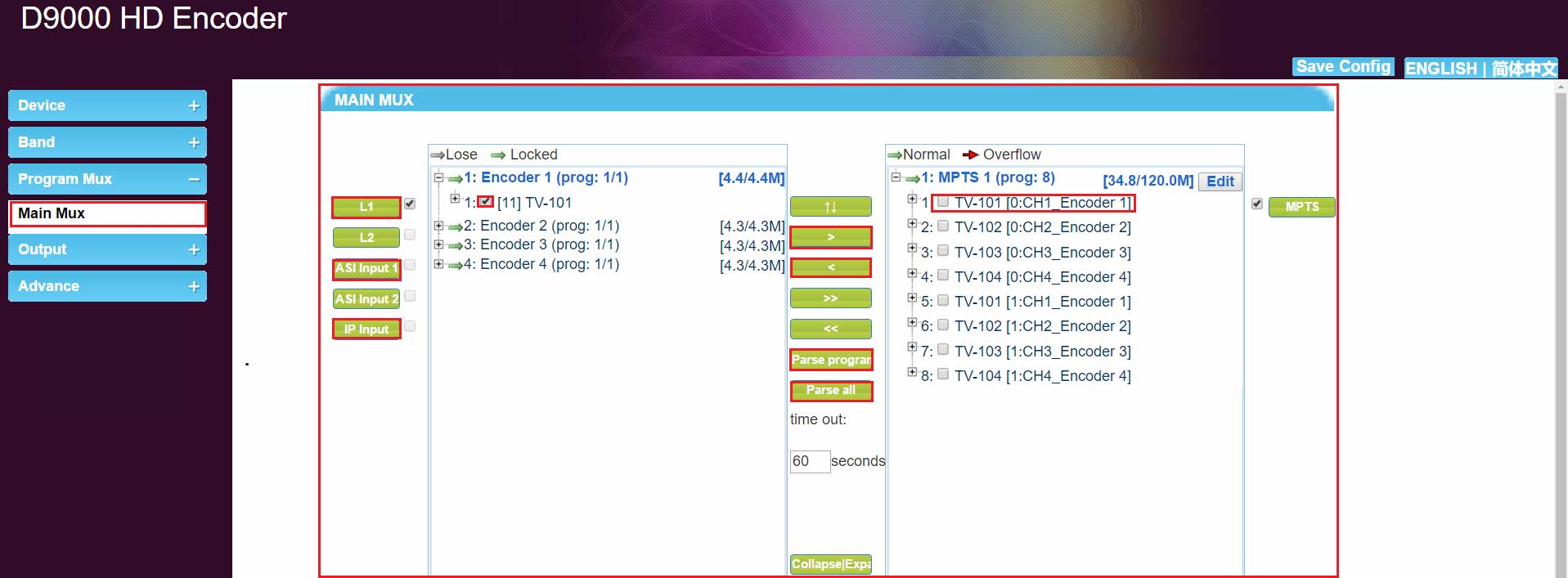
Click“ASI input 1”, in the input area, switch to the ASI input bar, select“1 : ASI(prog:0)”, click“parse program”, Analysis of Program Stream by Input to ASI, and select program stream to multiplex program
In the area, Add, delete, and edit IP input Stream

A. Input IP stream:click“+”, to Input IP Stream Config Area, Configuration of IP Input Stream Parameters, and click“Add”
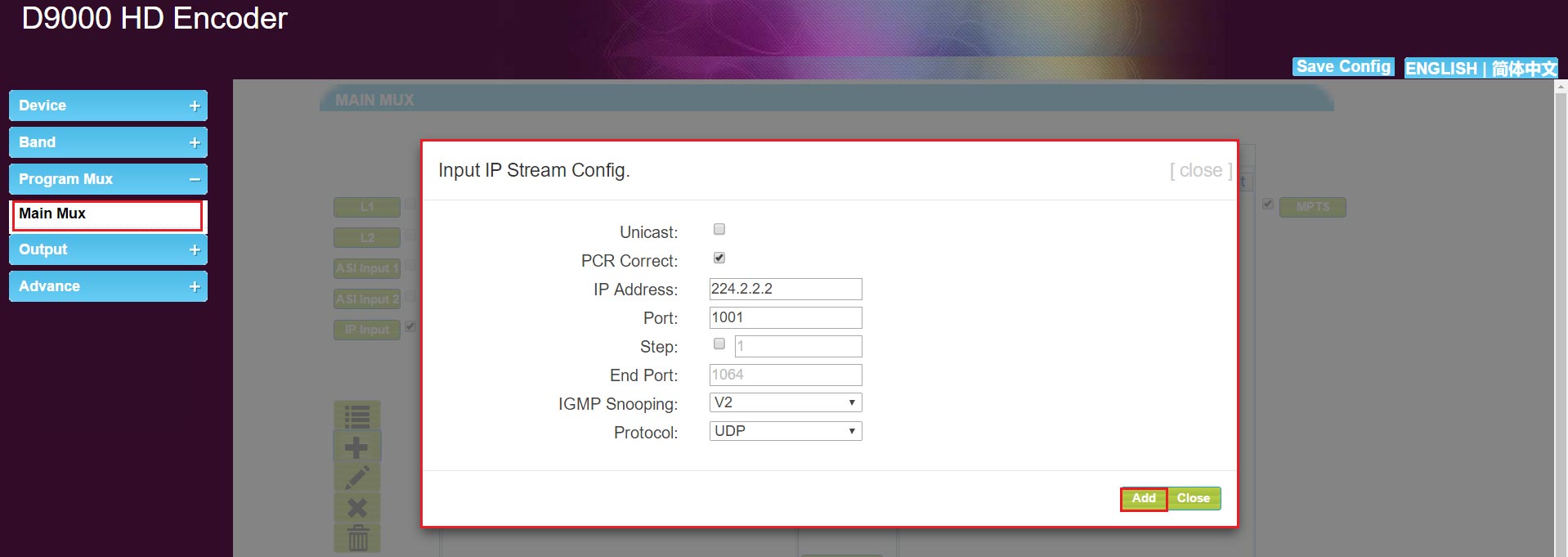
B.Edit Input IP Stream: click " Editing IP input stream parameters. And click“Edit”.
Editing IP input stream parameters. And click“Edit”.
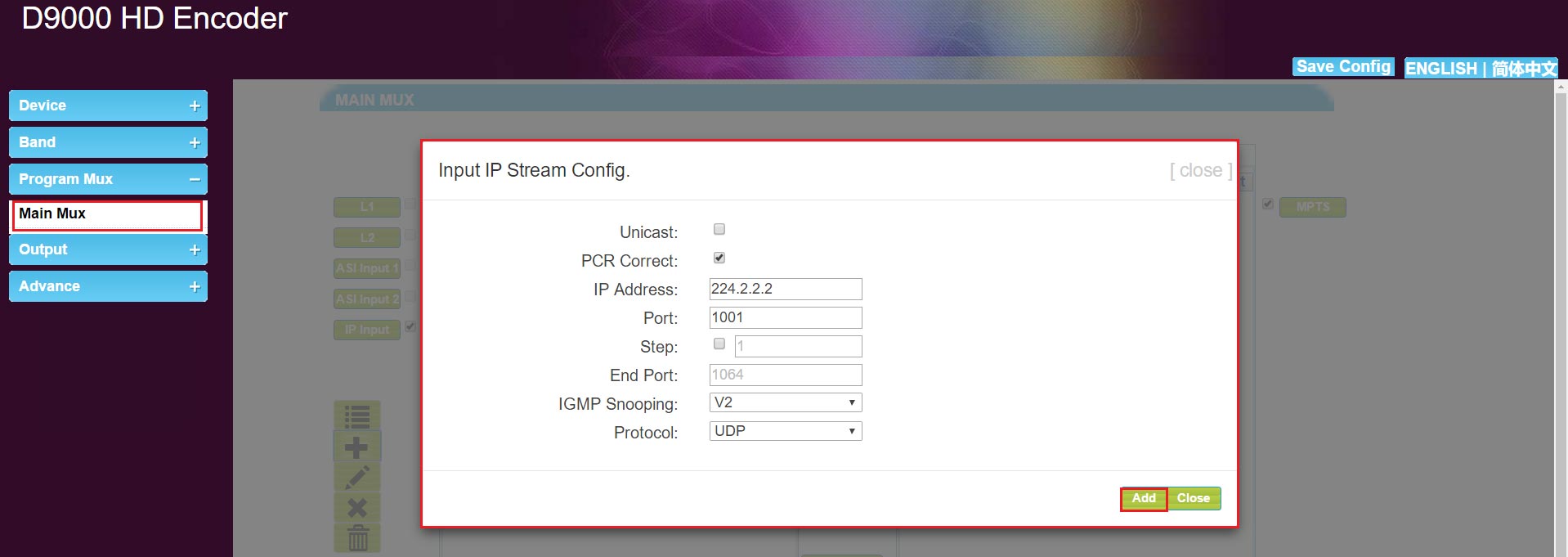
C.Delete Input IP Stream: select input IP strea, click“ⅹ”, and delete this IP stream.
D.Delete All Input IP Streams: Click “ and delete all IP streams.
and delete all IP streams.
In the output area, click“TV-101”, the following:
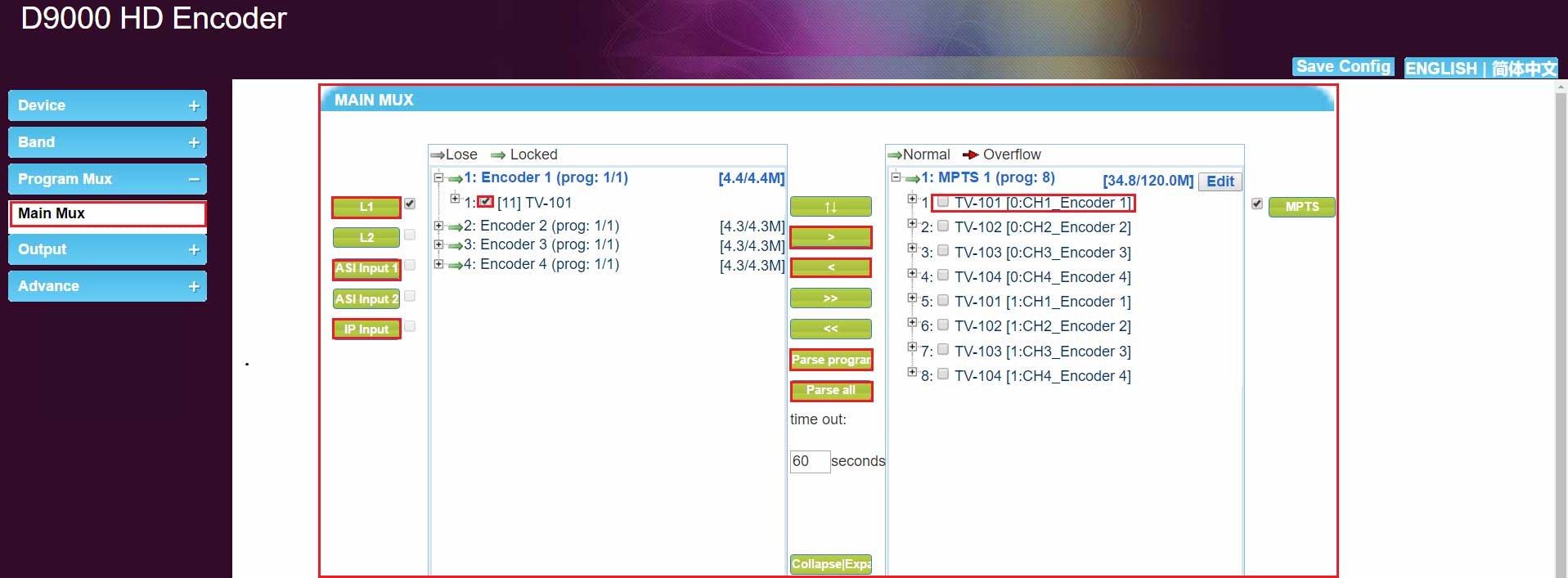
In the Program Information Area:
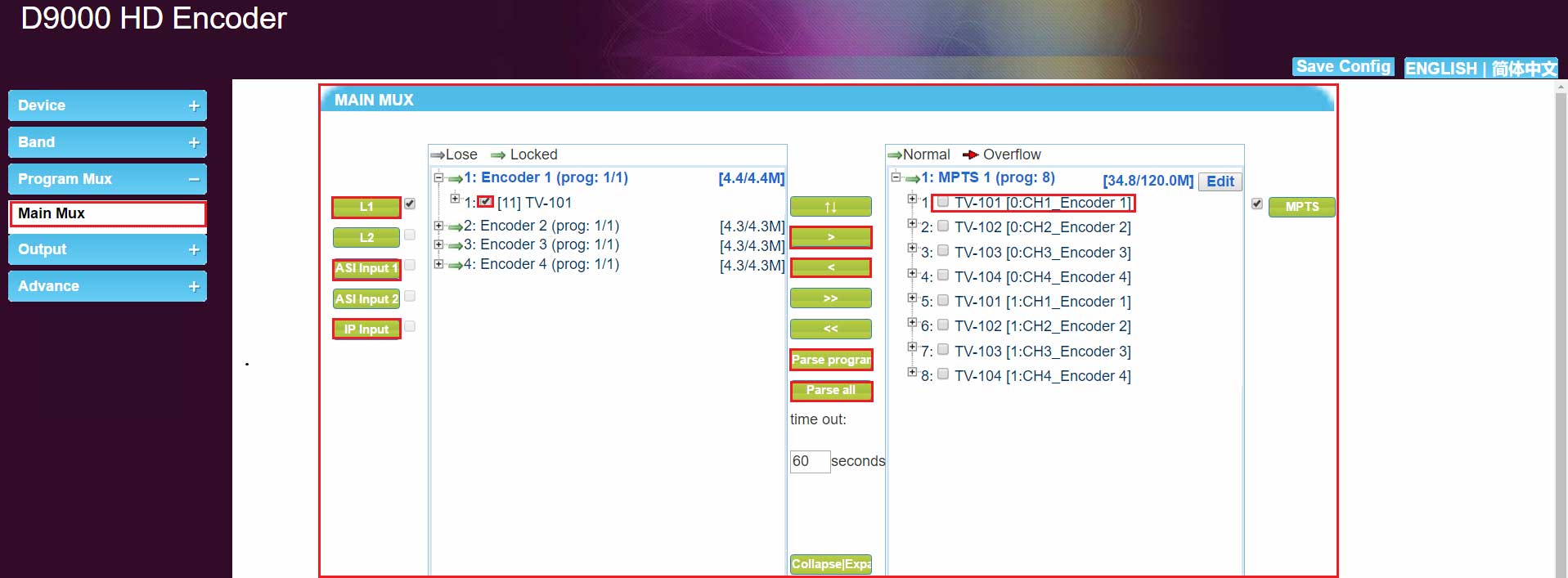
For editing parameters, click“Apply”.
In the output area, click“Edit”,following
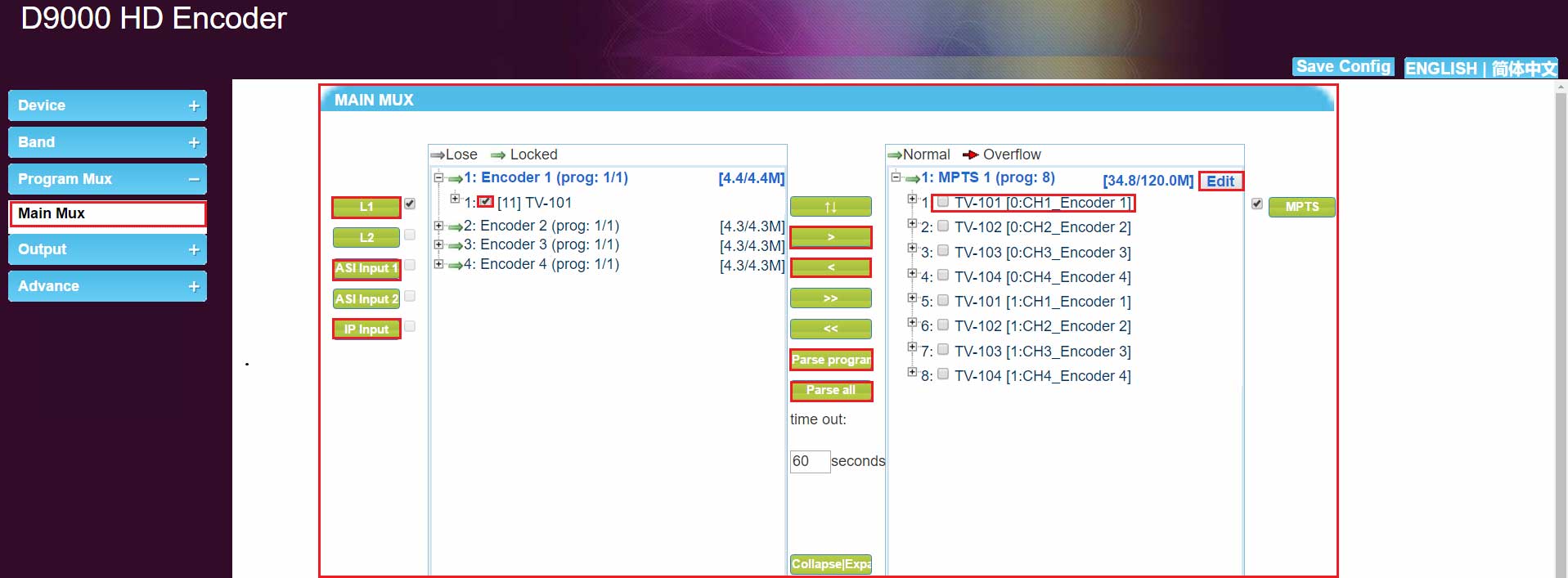
TS config and PID Pass:
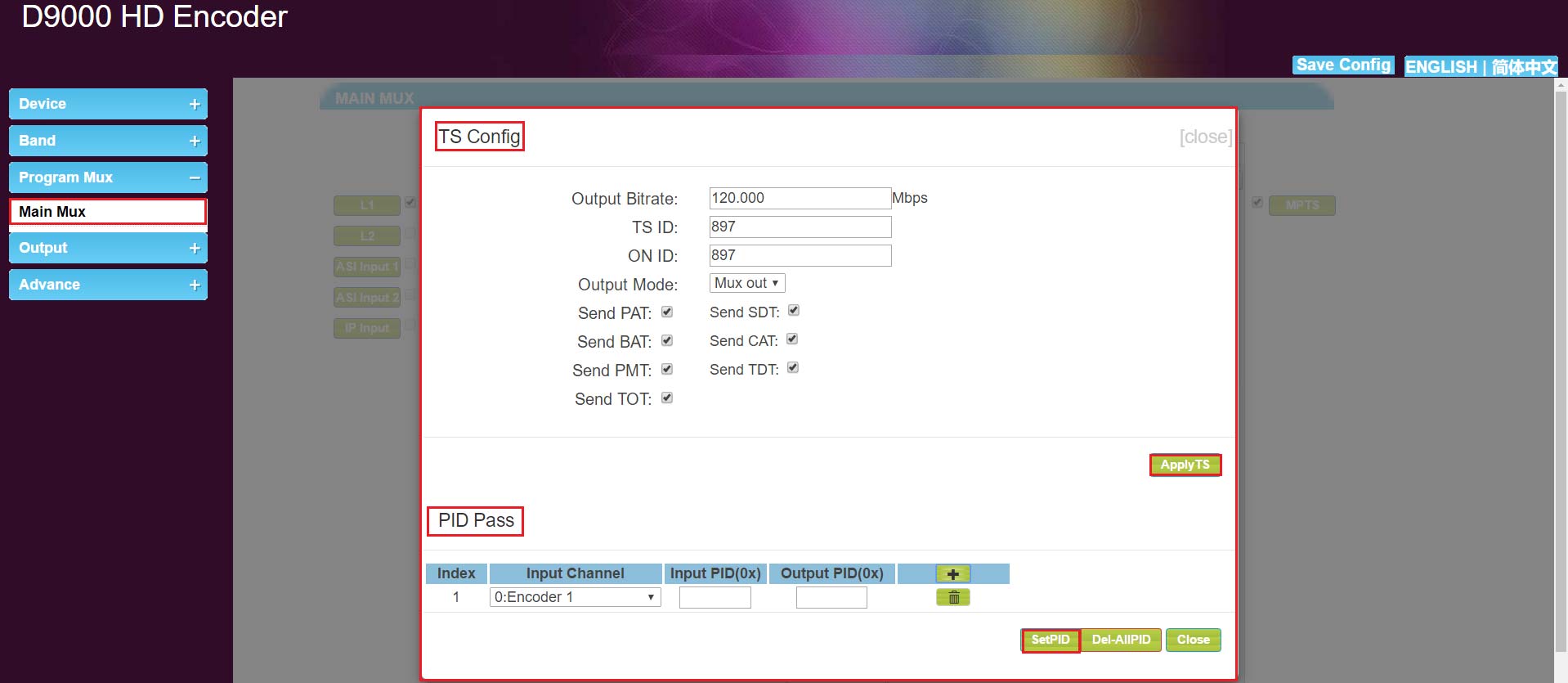
For editing parameters, click“Apply”.
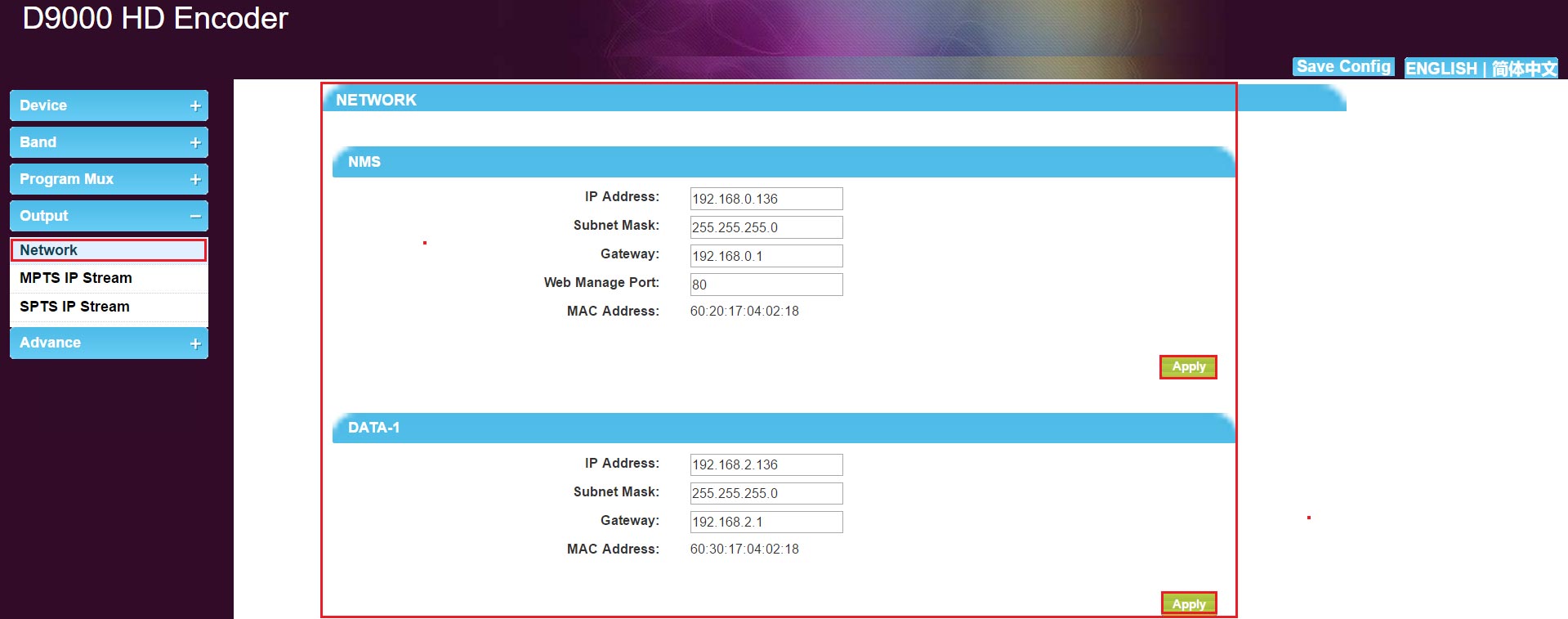
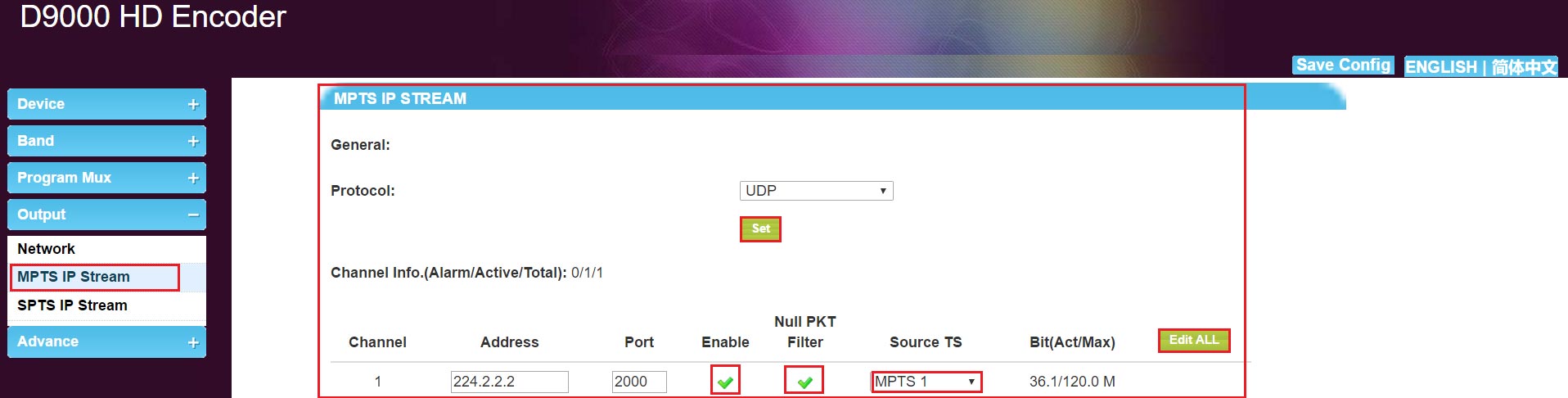
MPTS output,address parameter,click "Edit All"
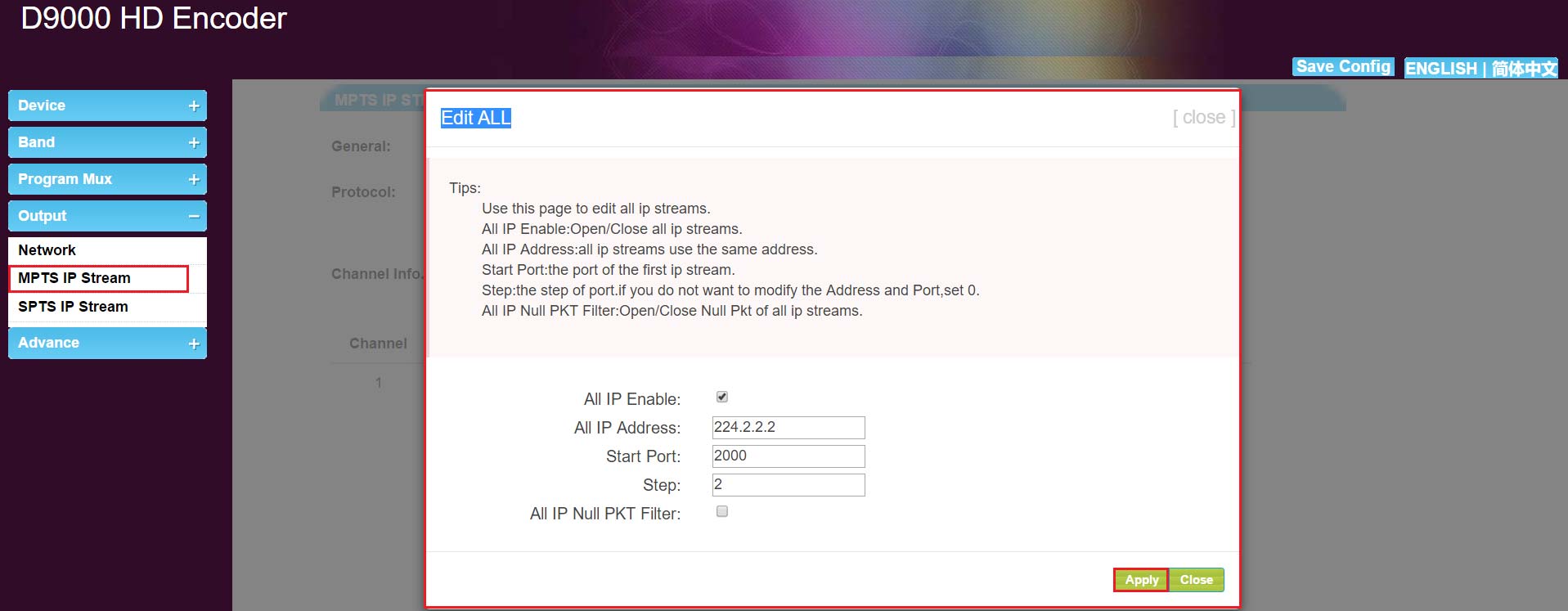
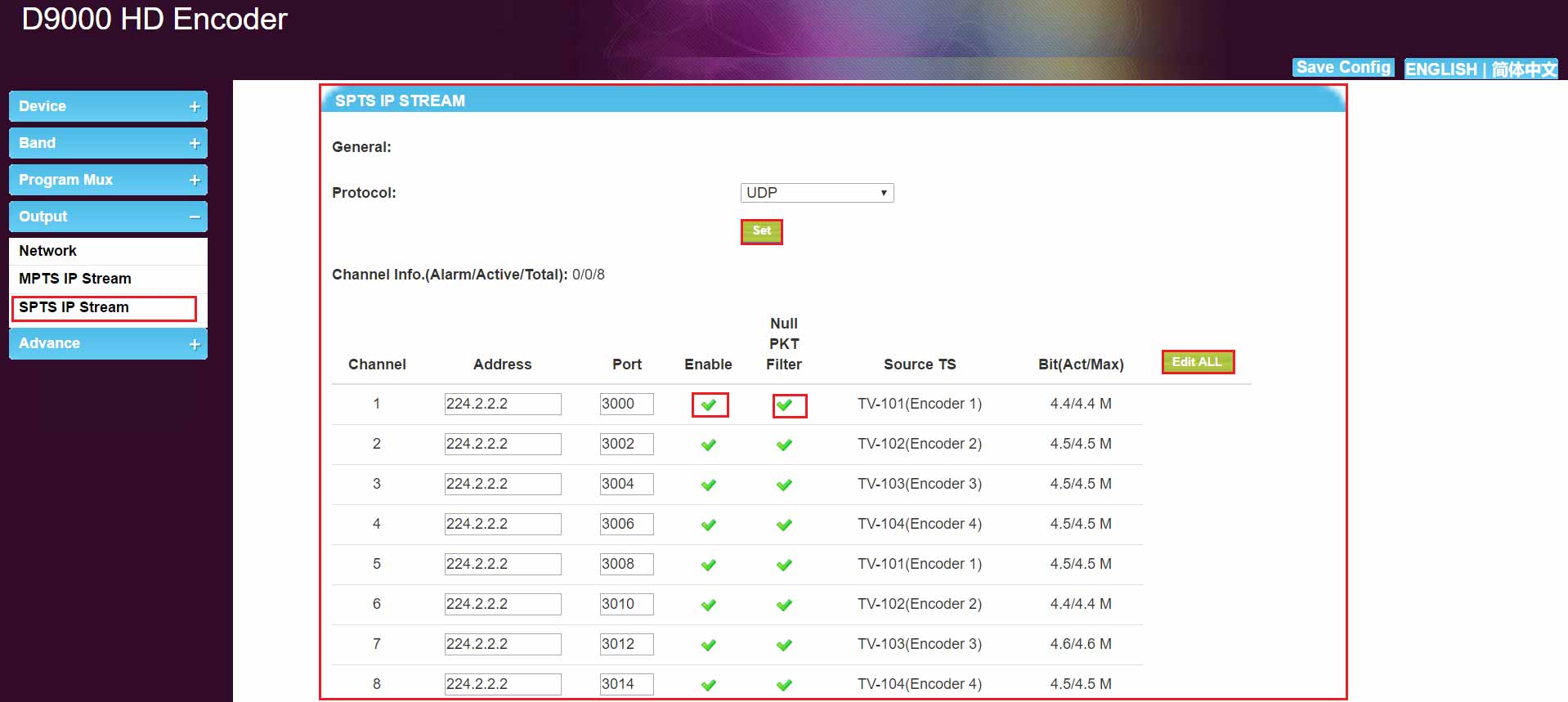
SPTS output, address parameter, click "Edit All" 
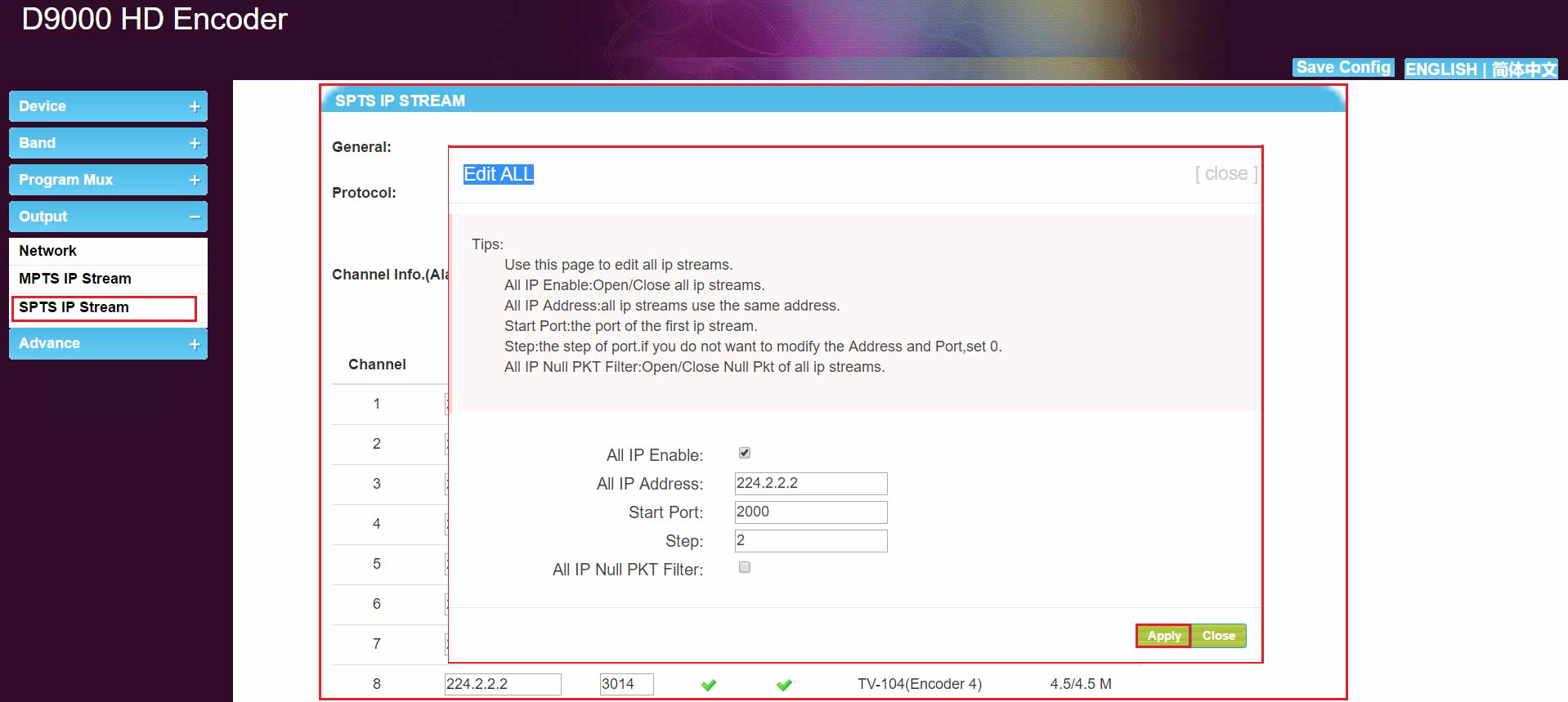
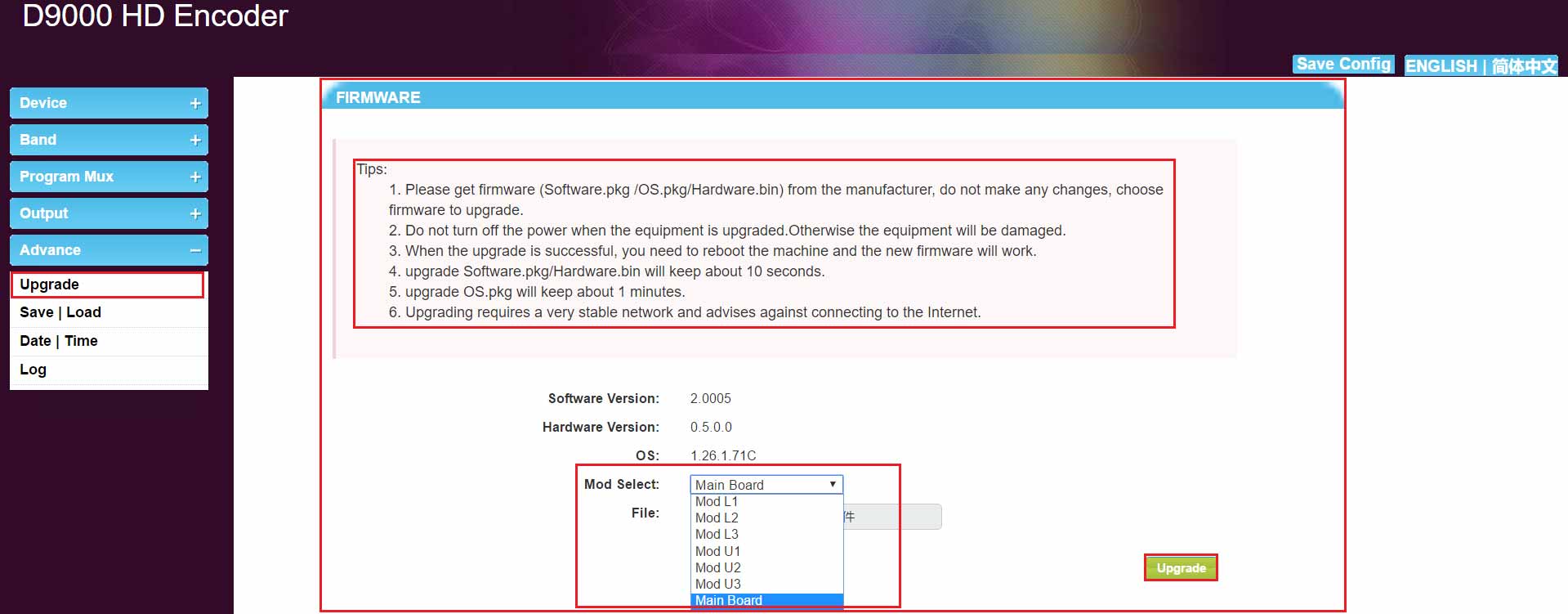
The select the upgrade program, and click“upgrade”。After the upgrade is completed, the device must be restarted.
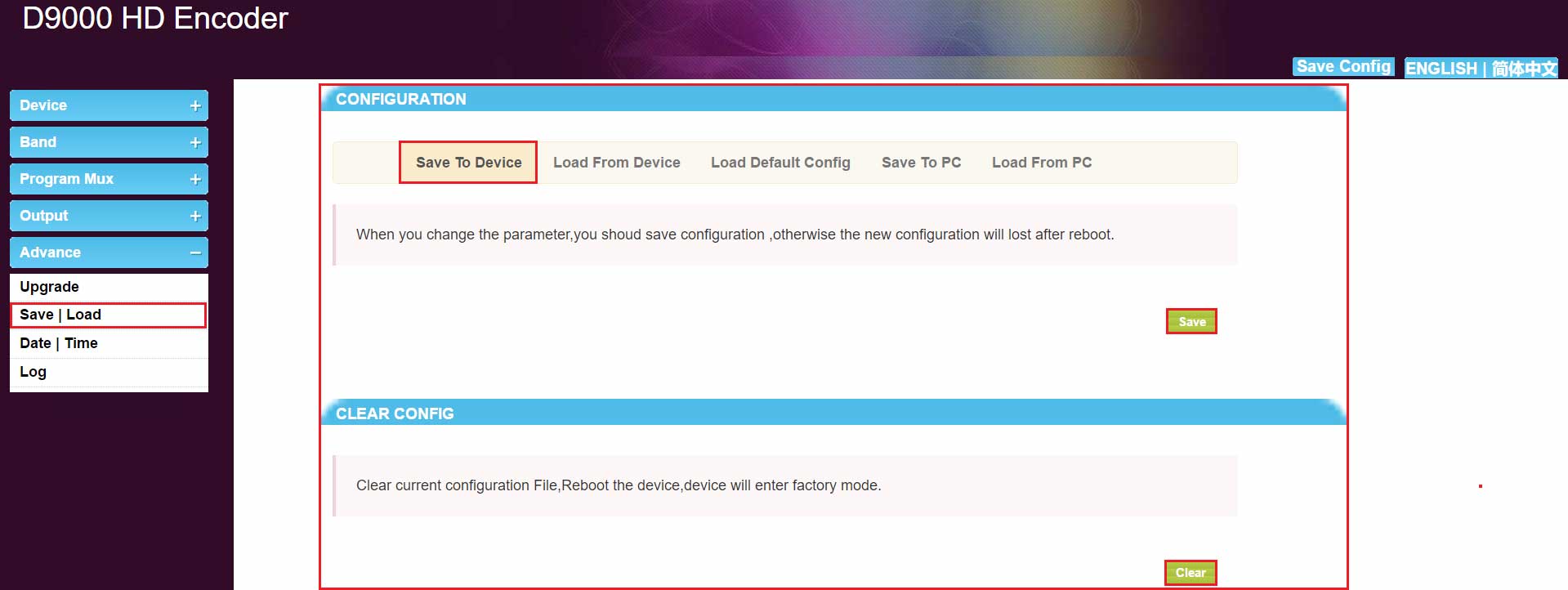
A. Can be saved quickly from the top right of the page,click "Save Config" 
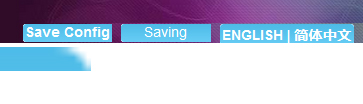
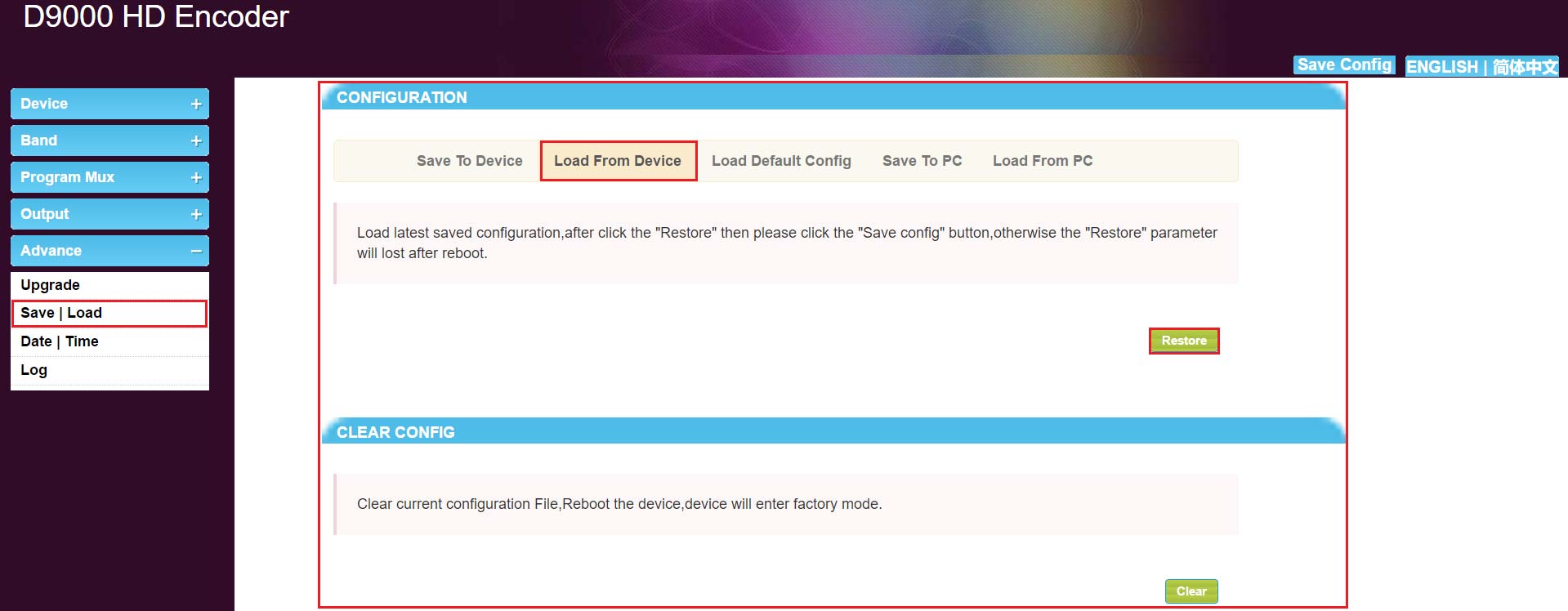
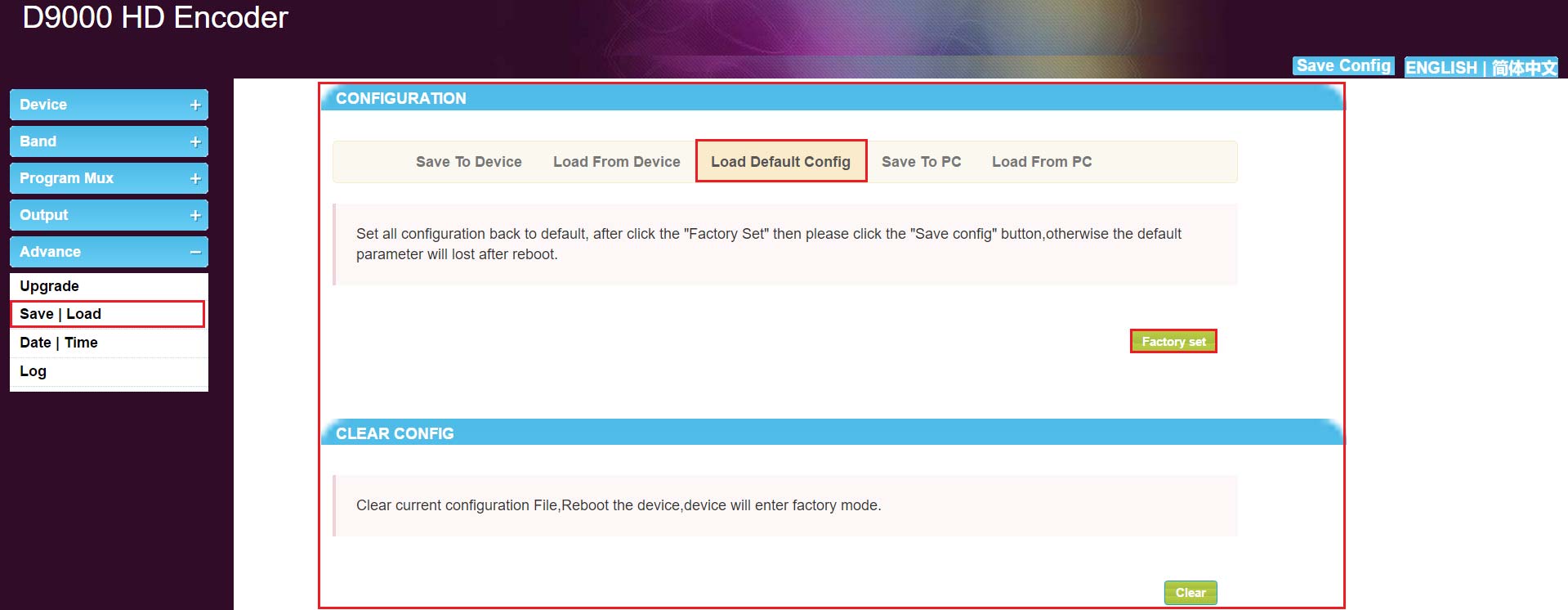
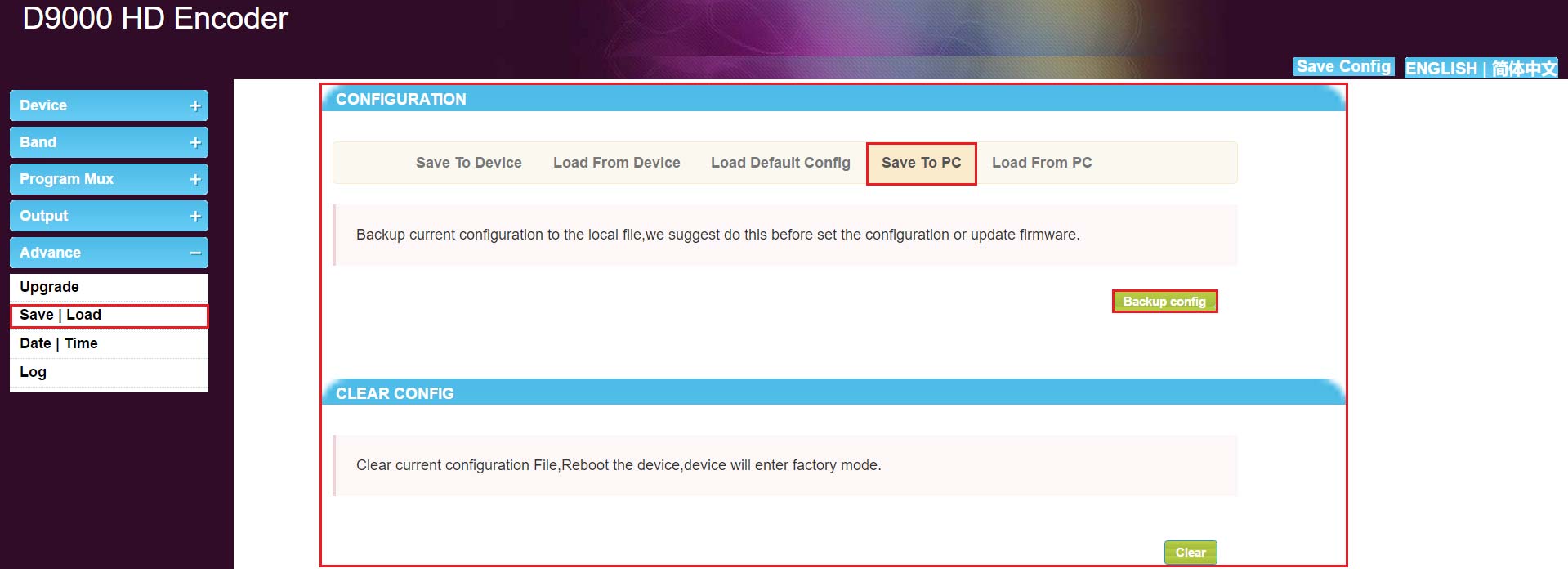
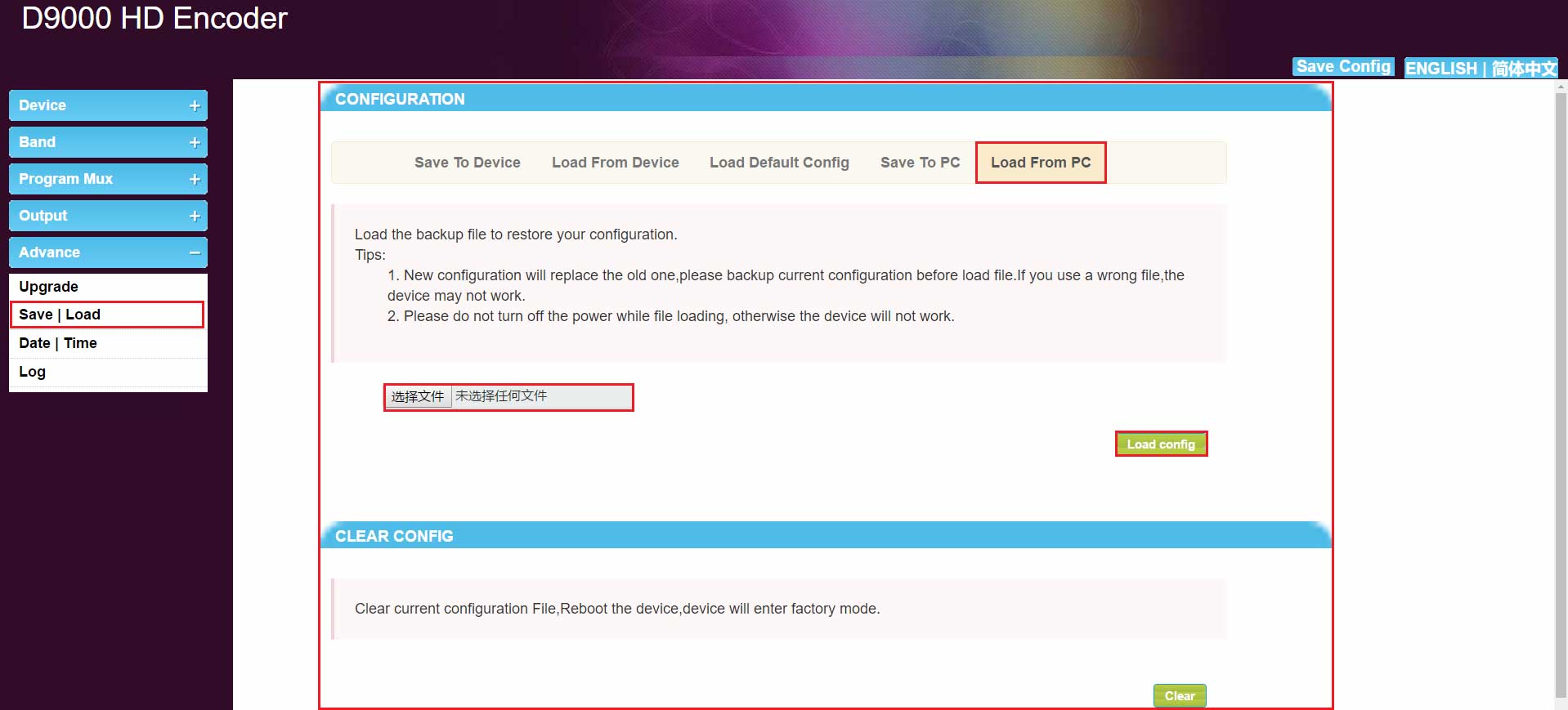
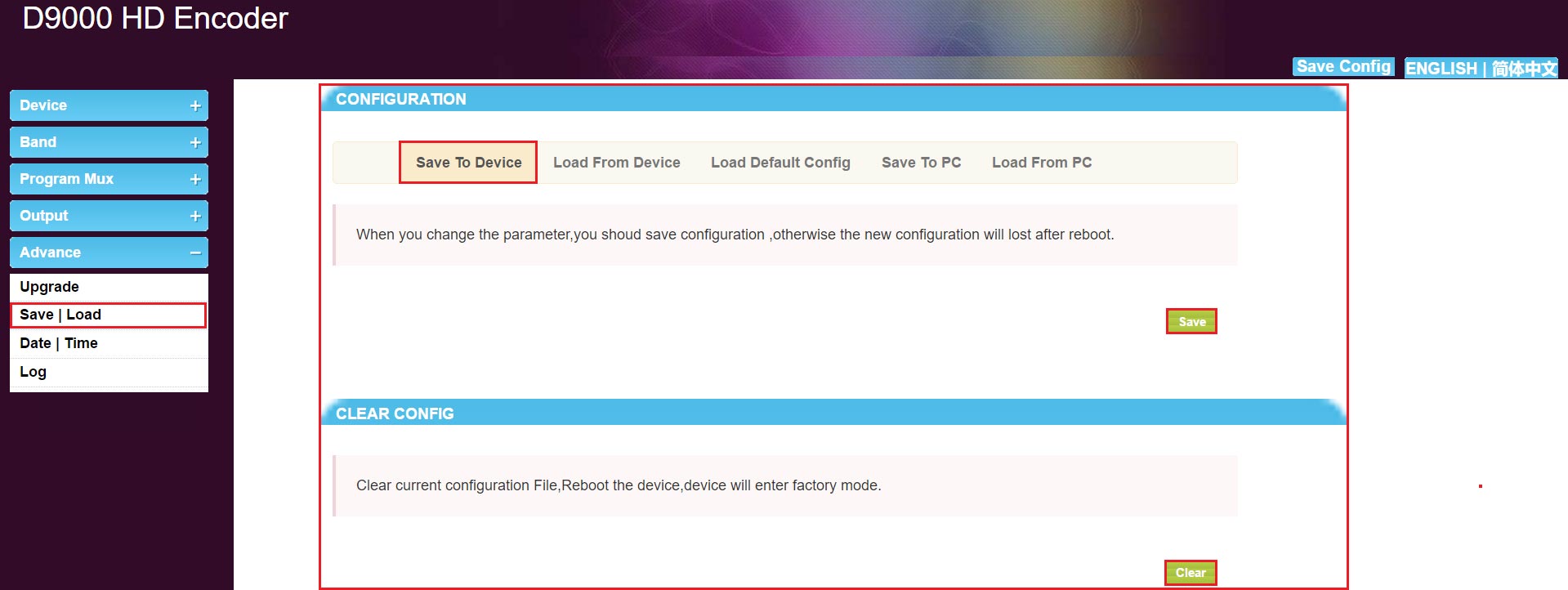
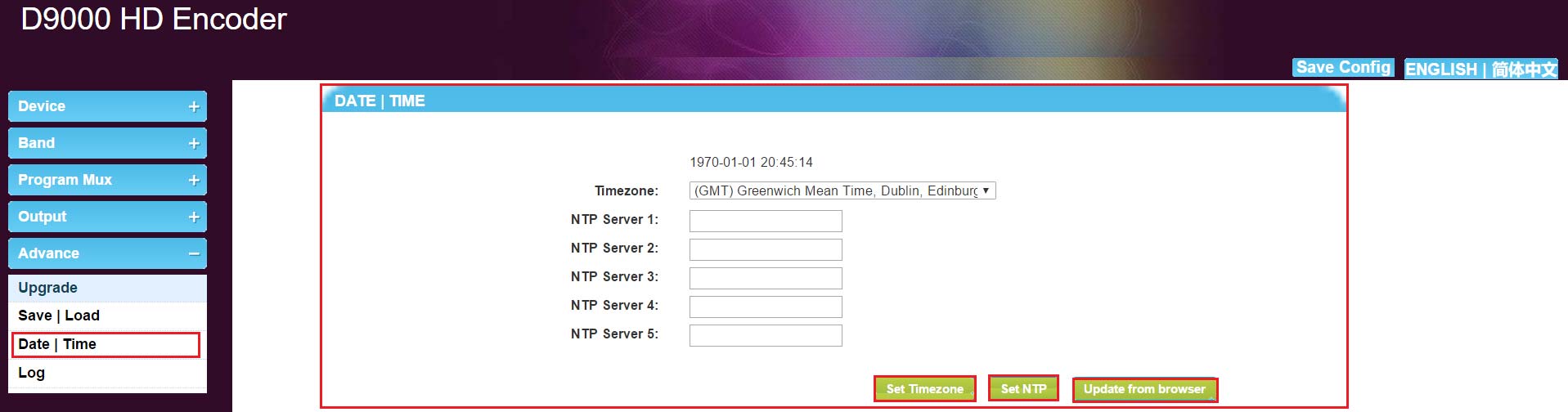
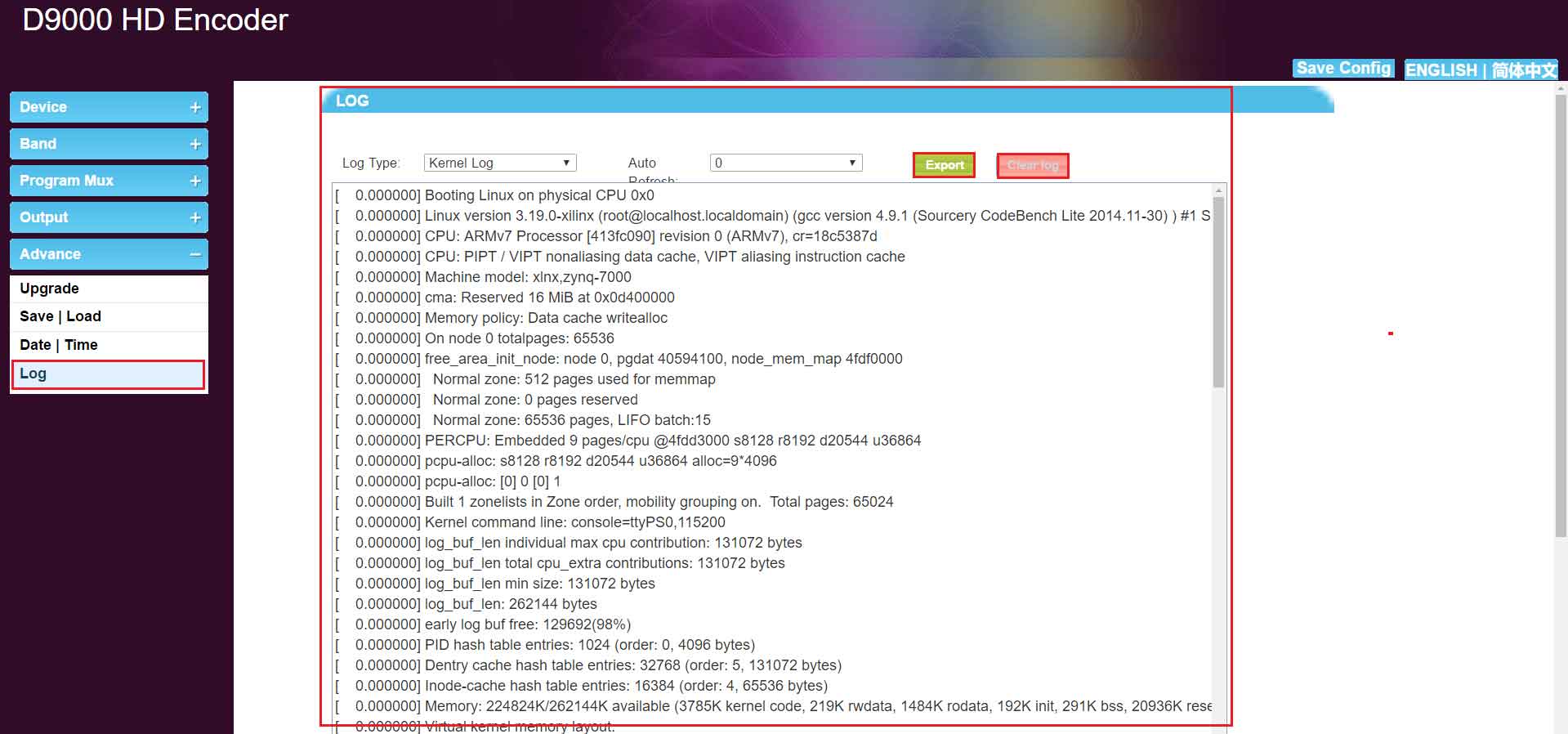

In this area, click“Save Config”, Save parameters quickly. click“ENGLISH”, LCD display、WEB display to English, click“简体中文”, LCD display、WEB display to Chinese.
![]() Operation Guidance of STHD-8511 Multi HDMI Encoder.pdf
Operation Guidance of STHD-8511 Multi HDMI Encoder.pdf